Getting Started¶
After you have followed the installation steps, you can start DeepCAVE via following command (in any directory):
deepcave --open
Adding --open will automatically redirect you to the interactive dashboard. In the dashboard, you will see the main page, in which you can select the runs you want to analyze. Please have a look at the following image to see the dashboard in action:
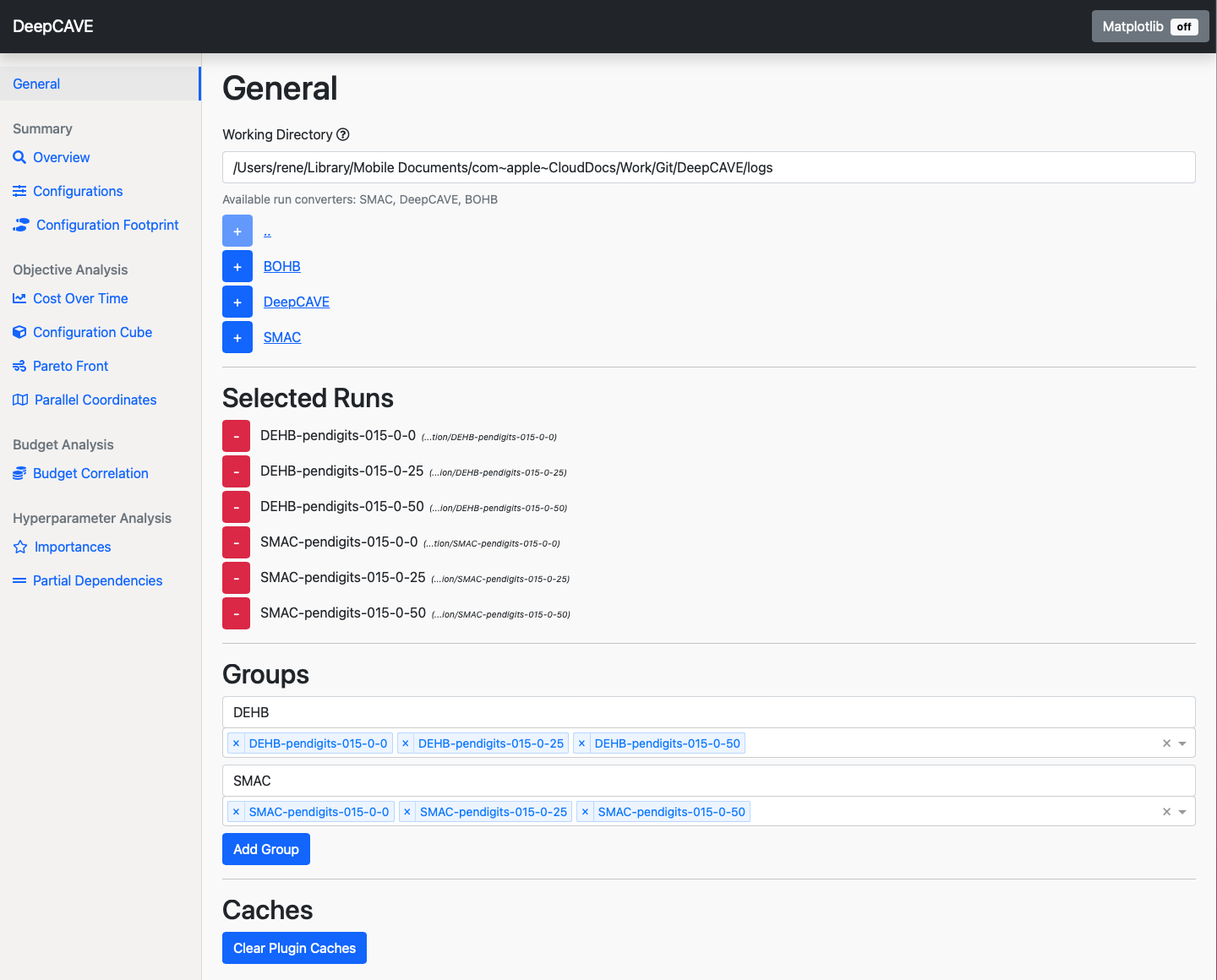
Displaying the data is done via plugins. You can select the plugins you want to use in the menu on the left. This is further explained in the plugins section.
DeepCAVE uses runs to interpret HPO optimization runs.
You can add a run by navigating to the directory of the run and clicking on the + button on
the left of it.
After loading runs, you will be able to select them in the different plugins.
On the main page, you can also add them to groups to create and analyze combined runs.
DeepCAVE comes with some pre-evaluated runs to get a feeling for what DeepCAVE can do.
If you cloned the repository from GitHub via git clone https://github.com/automl/DeepCAVE.git,
you can try out some examples by exploring the logs directory inside the DeepCAVE dashboard.
For example, if you navigate to logs/DeepCAVE, you can view the run mnist_pytorch if you hit
the + button left to it.
More Options¶
In addition to --open, there are two other options that can be passed when starting DeepCAVE:
deepcave --open --n_workers=1 --config="path/to/your/local.py"
--open: Automatically opens the DeepCAVE GUI in the browser after the DeepCAVE server has been started.
--n_workers: Number of workers to use for queueing static plugin jobs.
--config: Path to a configuration file in case you want to use a custom configuration, e.g. to change IPs, ports, or refresh rate. The argument accepts both relative and absolute paths. However, make sure that the path is enclosed in quotes.
Warning
The configuration file must include a Config class, which inherits from
Config. Also, you should avoid to name the file config.py as this is
reserved.